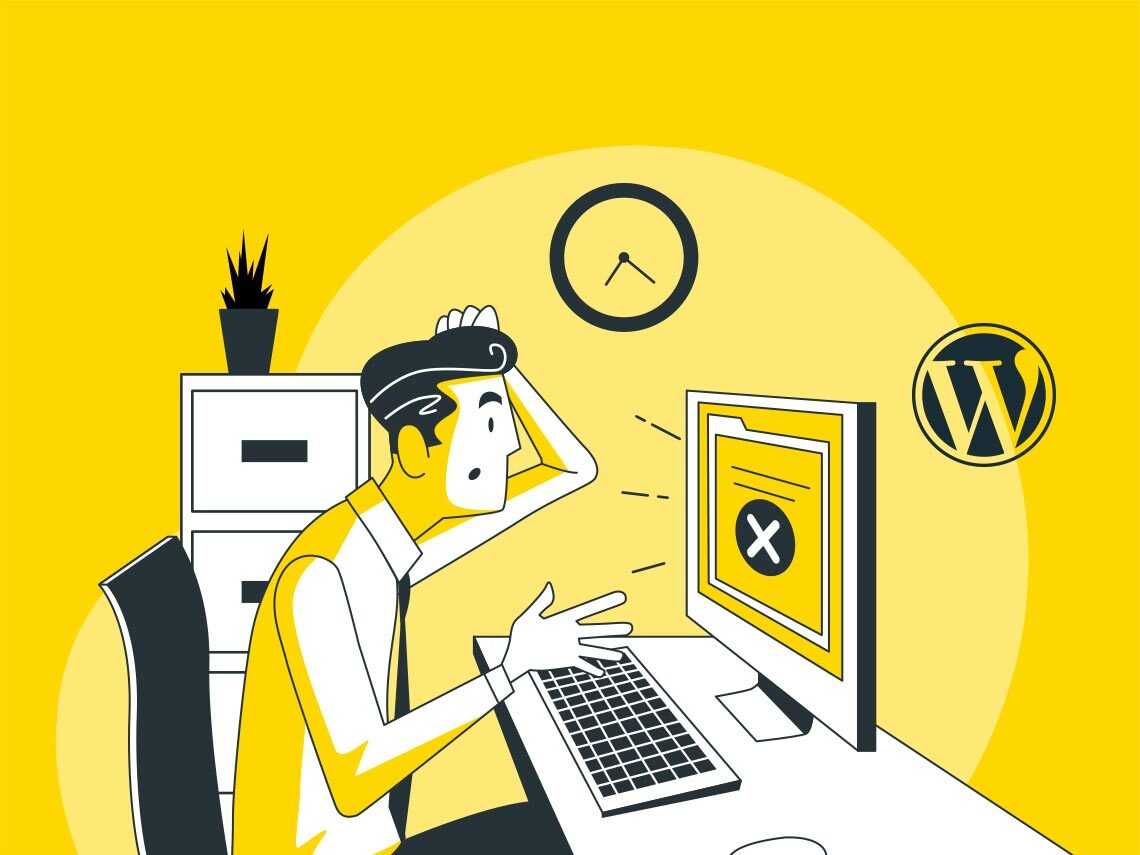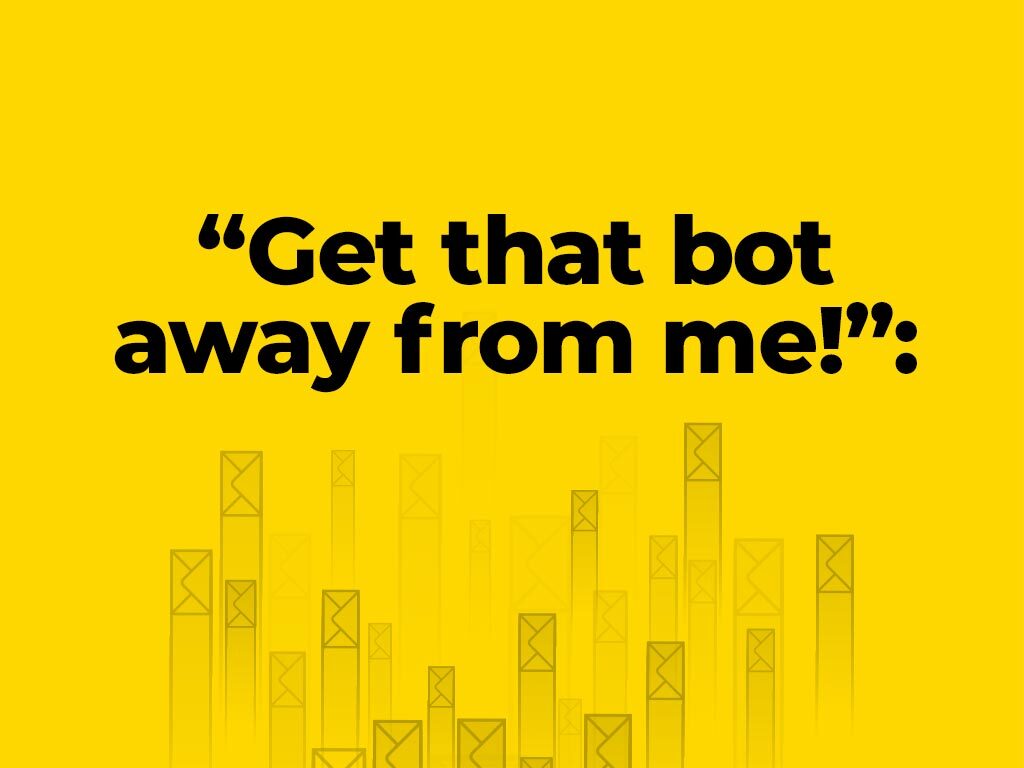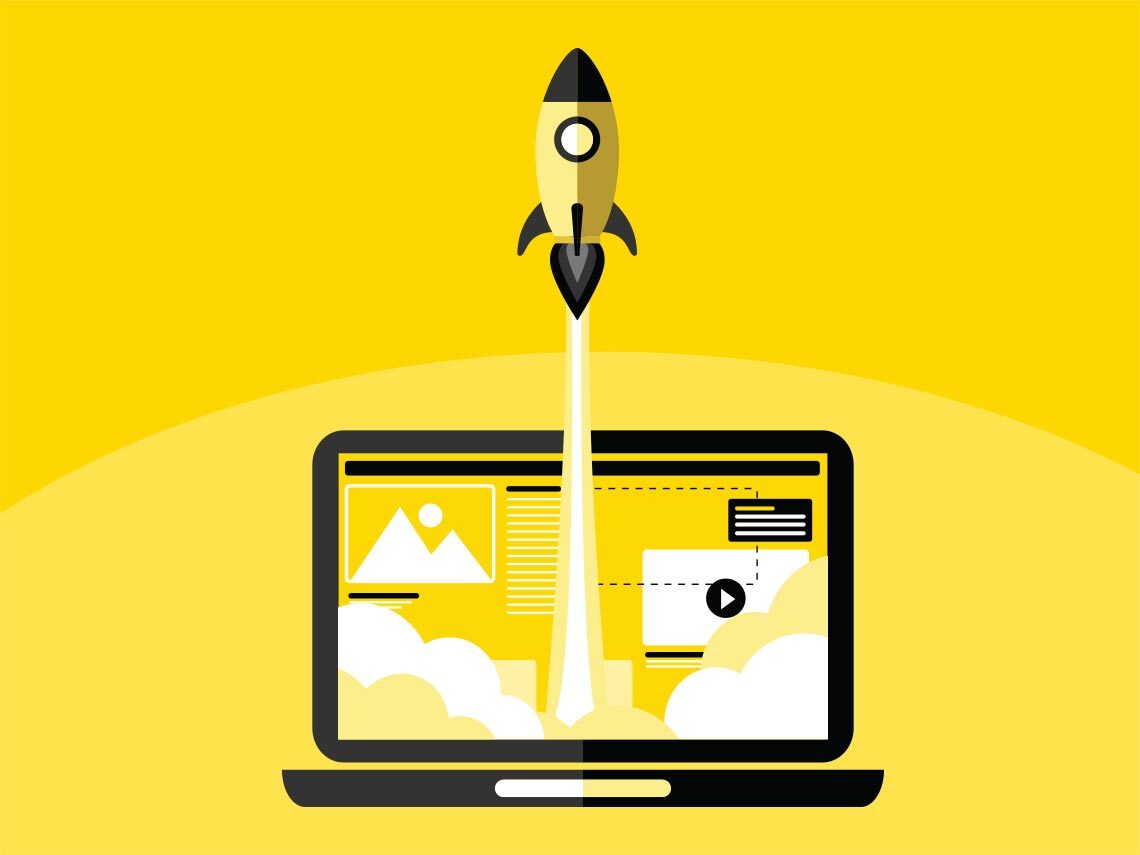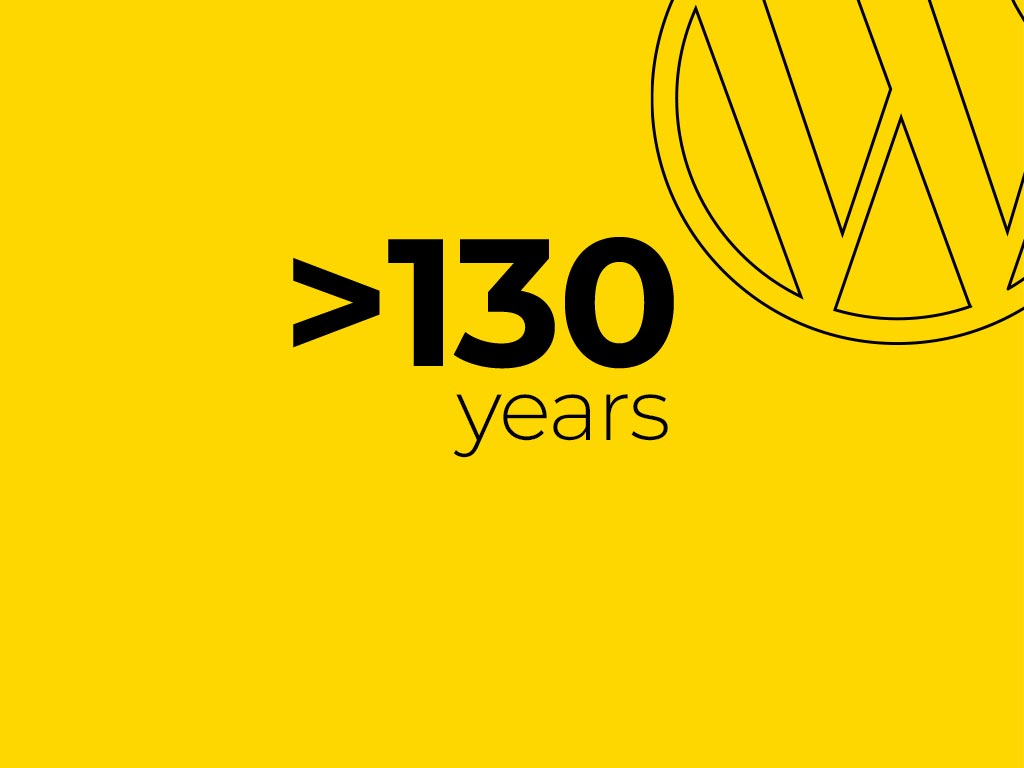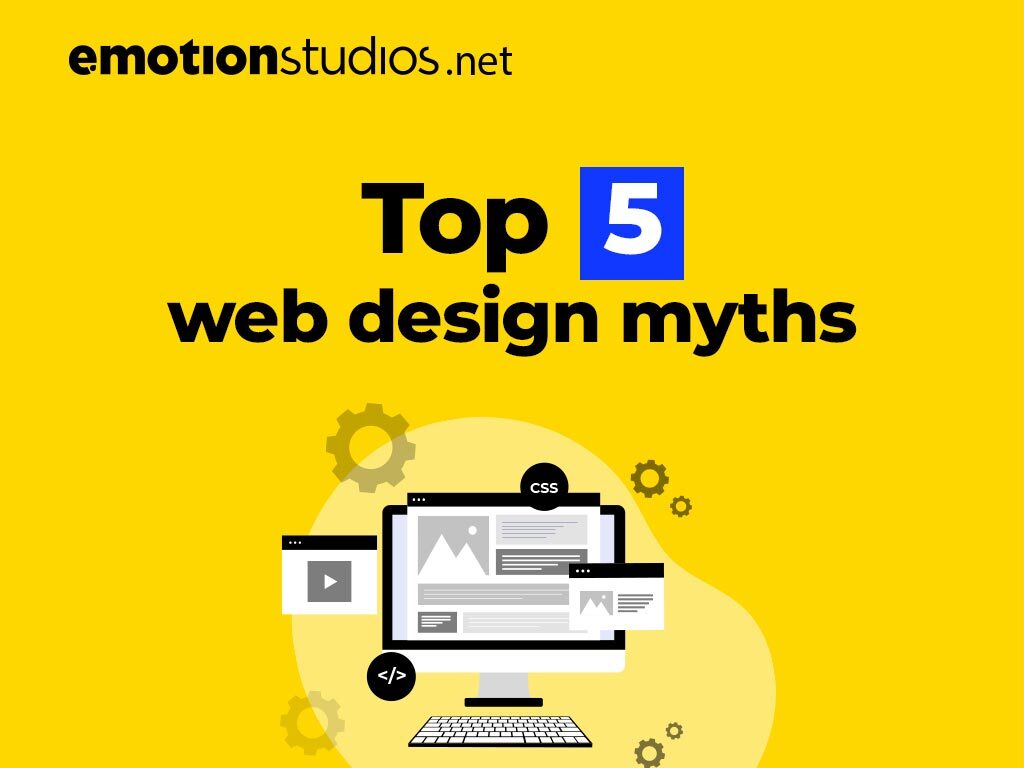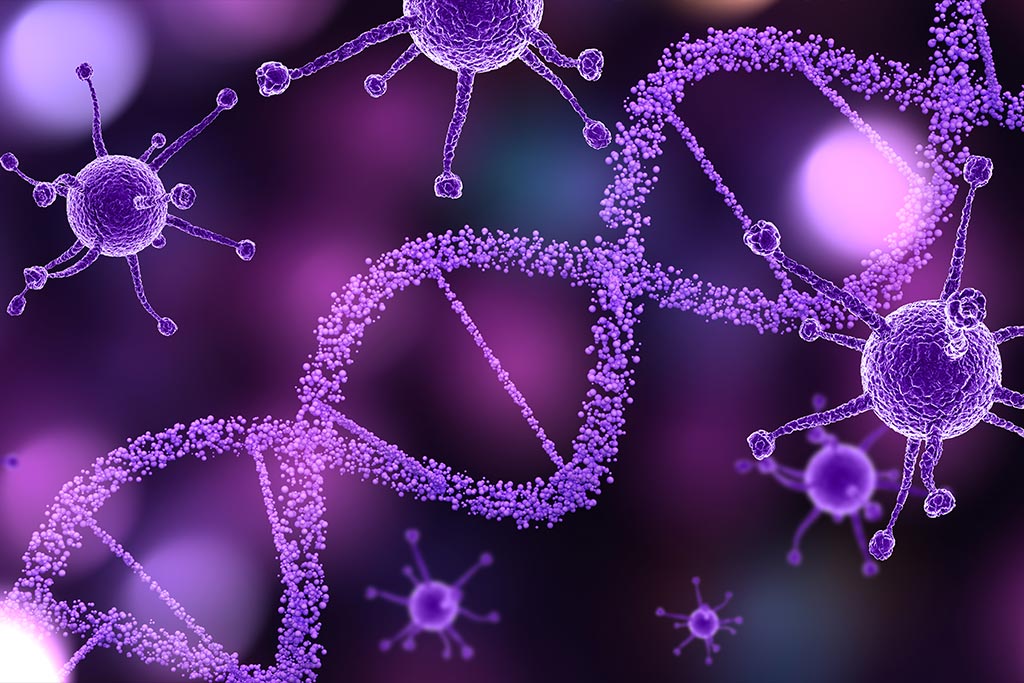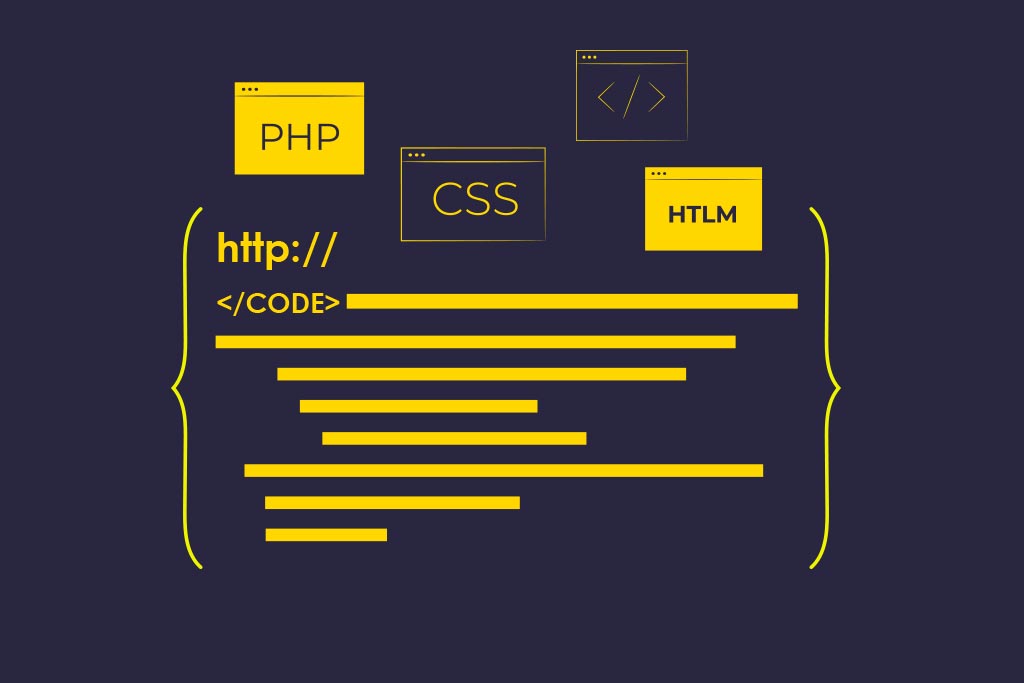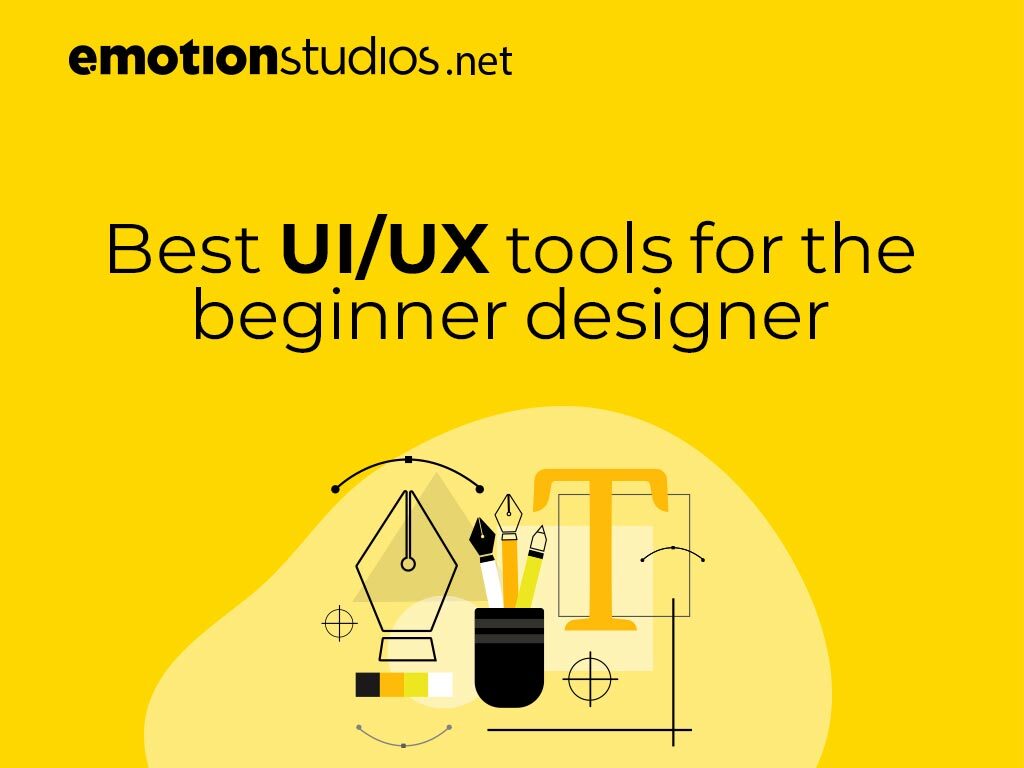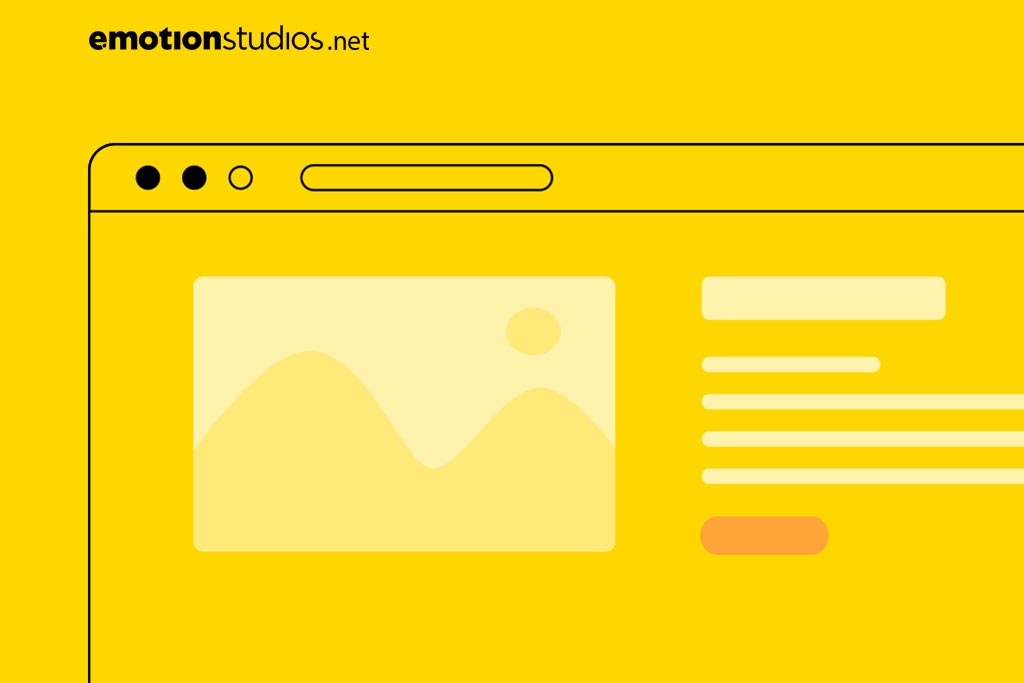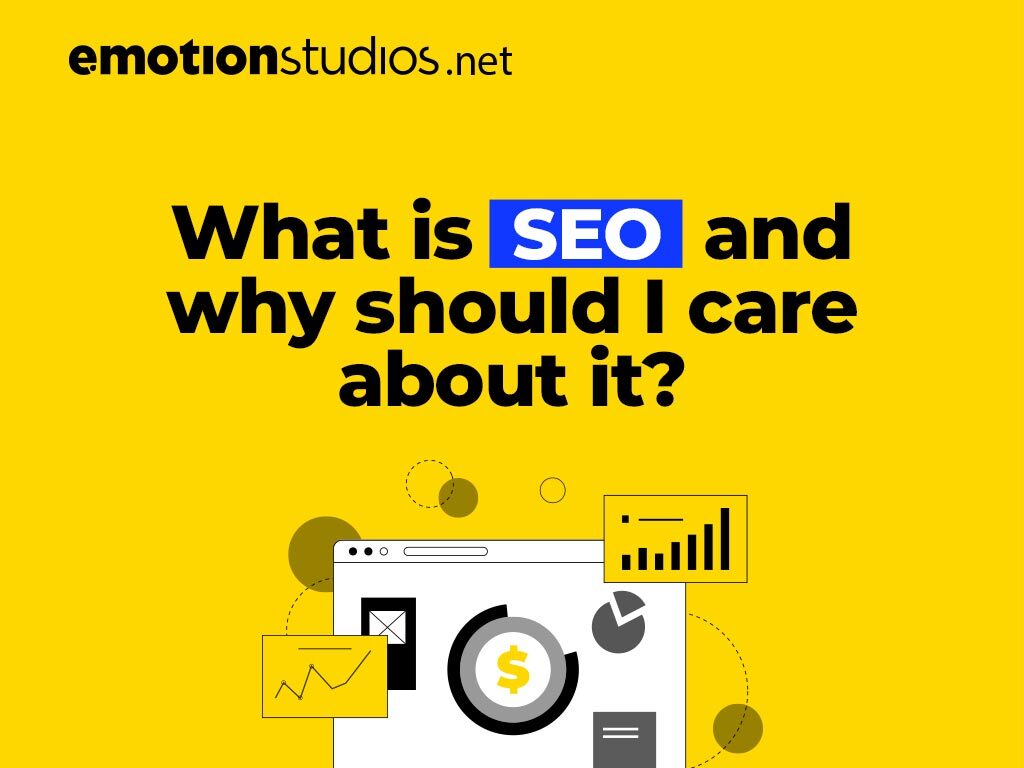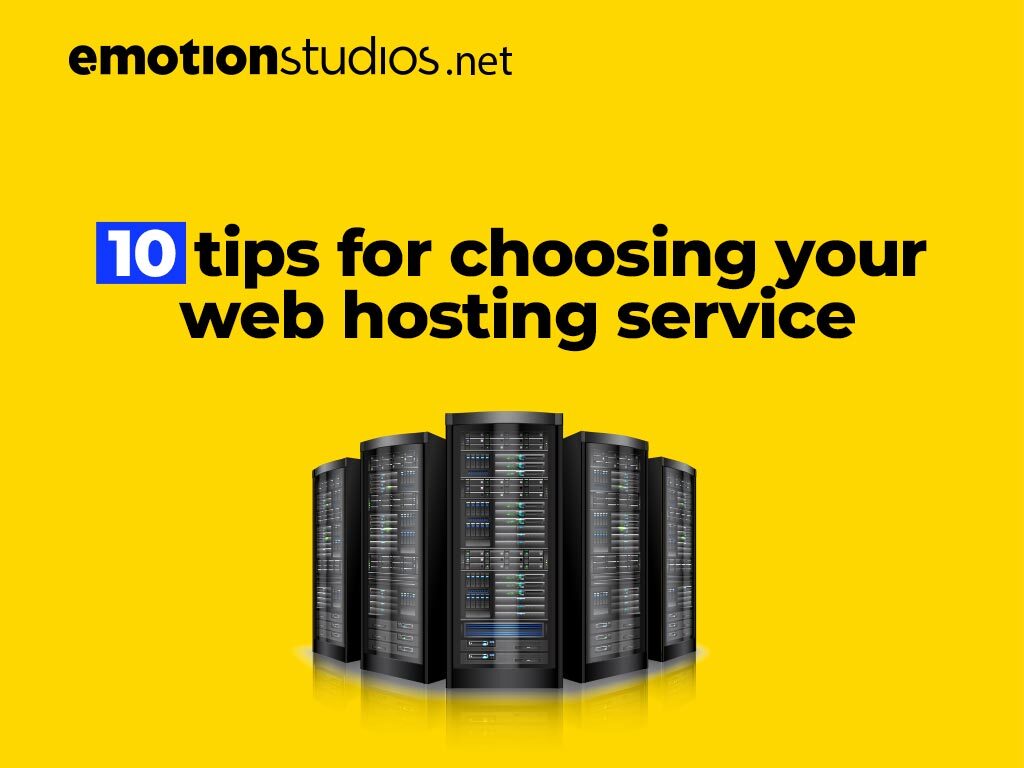Need help with any kind of WordPress error? Check out LadderWP for customized and direct support!
WordPress, as great and as popular as it is, is not infallible to errors. Of course, most errors come from the human element of the equation, but to be human is to err. And even though these errors might seem daunting at first, they are quite the easy fix. Let’s take a look at them.
Just a quick note, always keep in mind to create backups of your files, just in case things go awry. Also, keep in mind that this article deals with a bit more in depth technical stuff; if you’re not quite a pro yet at everything WordPress, you can always send us a message. We’re always glad to help.
500 Internal server error
Quite a scary one if you don’t know what is going on. The fact that the error doesn’t give a lot of information as is doesn’t quite help. Even more, it’s an error that is not specific to WordPress, but a more general, server related one.
At fault? As with most of the errors that we’re going to talk about in this article, the problem is caused by plugins or by broken code in your theme. Other causes for this error, this time specific to WordPress) is usually caused by one of three things: a corrupt .htaccess, .wp-config that’s broken or an exceeded PHP memory limit.
Here’s how to fix an internal server error on WordPress
There are two main things that need to be done. First you have to rename your .htaccess to something different (even .htaccess_old will do). After that, try and regenerate your permalinks from your admin settings so a new .htaccess file will be generated.
If that still doesn’t fix the problem, you can go ahead and increase your PHP memory limit in WordPress. They are usually placed there by your web host. You can modify this limit in your wp-config.php file by adding:
define('WP_MEMORY_LIMIT', '64M');
That’s it! 🙂
WordPress got you all fired up? LadderWP got your back.
403 forbidden error
Not necessarily an error, even if it’s literally in the name. This message is seen when users of your website access pages they are not allowed access to. It means that the server, even though it understood your request, refused to authorize the requested action.
The cause? A corrupt .htaccess file, problematic plugins (are you starting to see a theme here?) and incorrect file permissions.
Here’s how to fix a 403 forbidden error on WordPress
A quick regeneration of the .htaccess file should be enough, but just to be sure, deactivate and then reactivate your plugins to check which one is causing all the trouble.
White Screen of Death (WSoD)
Ah yes, white, the most pure of colors, inspiring calm, serenity, and peace. Of course, none of these things apply when being met with a White Screen of Death. Also known as a HTTP 500 error, it got the infamous name because on Mozilla Firefox it shows a blank, white page, with no information or warning messages. On the other hand, on Chrome it displays a normal error message, informing that it’s a HTTP 500 error and that “This page isn’t working and is unable to handle the request”.
What causes this problem? Well, in most cases the culprit is a script on your website that exhausted the memory limit. Your WordPress hosting server will either terminate the unresponsive script or it will just time out. At the root of the problem is usually a poorly made plugin or if there’s faulty code in your theme
Here’s how to fix a White Screen of Death (HTTP 500 error)
There are a lot of fixes for this error, some which we’ve already discussed in this article. Disable all your WordPress plugins (just to be sure) and change your theme to a default WordPress one. To make sure that you are seeing the changes, clear your browser cache and your WordPress plugin Cache (if you are using one).
Another good fix, but again, on the tech side of things, is to enable debug mode in your wp-config.php file. This will give you an idea of where the error comes from and will help you decide the best course of action forward.
Instead of trying to figure out and solve these errors by yourself, why not let a web development agency with over 14 years of WordPress experience take the worries off your shoulders.